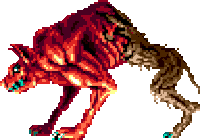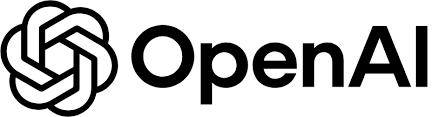Creating a Pyodide-Powered GPT-3.5 Turbo Chat Application: A Proof-of-Concept#
Building a web-based application that leverages both the Python environment and OpenAI’s GPT-3.5 Turbo language model can be an exciting endeavor. This article walks through the creation of a proof-of-concept chat application using Pyodide, a tool that allows Python to run in the web browser, and integrating it with GPT-3.5 Turbo to simulate an intelligent conversational agent.
The Landscape of Pyodide and GPT-3.5 Turbo Integration#
With the capability to run Python directly in web browsers, Pyodide provides an exciting opportunity to bring the powerful capabilities of Python-based libraries directly to client-side applications. This includes applications that can benefit from being close to users, such as interactive tools and data visualization dashboards.
This proof-of-concept integrates Pyodide with OpenAI’s GPT-3.5 Turbo model, which provides the ability to simulate a human-like conversation. Below, I will take you through each component of this application, explaining its functionality, integration techniques, and the rationale behind each choice.
Components Breakdown#
The application is composed of several key files and technologies, including HTML, JavaScript, and Python integrated via Pyodide. Let’s break down these components step-by-step.
HTML: Structuring the Interface#
The HTML file sets up the basic user interface for the chat application:
<!DOCTYPE html>
<html lang="en">
<head>
<meta charset="UTF-8">
<meta name="viewport" content="width=device-width, initial-scale=1.0">
<title>Pyodide Chat App</title>
<style>
body {
font-family: Arial, sans-serif;
max-width: 600px;
margin: auto;
padding: 20px;
}
#chatbox {
border: 1px solid #ccc;
height: 300px;
overflow-y: scroll;
padding: 10px;
margin-bottom: 10px;
}
#user-input {
width: calc(100% - 70px);
}
#send-button {
width: 60px;
}
</style>
</head>
<body>
<!-- Pyodide setup logic will insert content here -->
<script src="https://cdn.jsdelivr.net/pyodide/v0.27.3/full/pyodide.js"></script>
<script src="python.js"></script>
</body>
</html>
This HTML layout creates a basic interface with a chatbox and user input control, wrapped in simple CSS to style the appearance. The Pyodide setup is managed by a JavaScript file that we will explore shortly.
JavaScript: Bootstrapping Pyodide and Linking Frontend to Backend#
JavaScript is employed to set up the Pyodide environment and connect the frontend UI to the Python backend. Here’s the JavaScript bootstrapping file:
python.js#
async function setupPyodide() {
const pyodide = await loadPyodide();
await pyodide.loadPackage("micropip");
// JavaScript functions to register with the Python environment
const jsModule = {
async displayResponse(response) {
const chatbox = document.getElementById("chatbox");
chatbox.innerHTML += `<div><strong>AI:</strong> ${response}</div>`;
}
};
pyodide.registerJsModule("js_module", jsModule);
await pyodide.runPythonAsync(`
import micropip
import os
from pyodide.http import pyfetch
response = await pyfetch("app.tar.gz")
await response.unpack_archive()
await micropip.install('https://raw.githubusercontent.com/psymbio/pyodide_wheels/main/multidict/multidict-4.7.6-py3-none-any.whl', keep_going=True)
await micropip.install('https://raw.githubusercontent.com/psymbio/pyodide_wheels/main/frozenlist/frozenlist-1.4.0-py3-none-any.whl', keep_going=True)
await micropip.install('https://raw.githubusercontent.com/psymbio/pyodide_wheels/main/aiohttp/aiohttp-4.0.0a2.dev0-py3-none-any.whl', keep_going=True)
await micropip.install('https://raw.githubusercontent.com/psymbio/pyodide_wheels/main/openai/openai-1.3.7-py3-none-any.whl', keep_going=True)
await micropip.install('https://raw.githubusercontent.com/psymbio/pyodide_wheels/main/urllib3/urllib3-2.1.0-py3-none-any.whl', keep_going=True)
await micropip.install("ssl")
import ssl
await micropip.install("httpx", keep_going=True)
import httpx
await micropip.install('https://raw.githubusercontent.com/psymbio/pyodide_wheels/main/urllib3/urllib3-2.1.0-py3-none-any.whl', keep_going=True)
import urllib3
urllib3.disable_warnings(urllib3.exceptions.InsecureRequestWarning)
from main import sender_message_proxy
`);
// Prompt the user for the OpenAI API key
const apiKey = window.prompt("Please enter your OpenAI API key:");
// Add the HTML content after Pyodide setup.
document.body.innerHTML += `
<h1>Pyodide Chat with AI Assistant</h1>
<div id="chatbox"></div>
<input type="text" id="user-input" placeholder="Type your message...">
<button id="send-button">Send</button>
`;
const sendMessageToPython = pyodide.globals.get("sender_message_proxy");
// Add event listener to send button
document.getElementById("send-button").addEventListener("click", () => {
const userInput = document.getElementById("user-input").value;
document.getElementById("user-input").value = "";
const chatbox = document.getElementById("chatbox");
chatbox.innerHTML += `<div><strong>You:</strong> ${userInput}</div>`;
sendMessageToPython(apiKey, userInput);
});
// Add event listener for the Enter key on the input field
document.getElementById("user-input").addEventListener("keypress", (event) => {
if (event.key === "Enter") {
document.getElementById("send-button").click();
}
});
await pyodide.runPythonAsync(`
from main import main as py_main
await py_main()
`);
}
document.addEventListener("DOMContentLoaded", function() {
setupPyodide();
});
Key Aspects of JavaScript Code#
Initialization of Pyodide: The script initializes the Pyodide environment and ensures that necessary Python packages are available via
micropip.API Key Prompting: To ensure interaction with GPT-3.5 Turbo, an API key is required. This is fetched via a browser prompt when the application first loads.
JavaScript-Python Interoperability: By using
pyodide.registerJsModule, we create a bridge between JavaScript and Python. This enables Python to call a JavaScript function (displayResponse), which updates the chat box with responses from GPT-3.5 Turbo.Loading Backend Logic: The backend logic is encapsulated in Python and integrated via
pyodide.runPythonAsync. This allows modules defined in Python to be transparent to JavaScript as synchronous functions.
Python: Handling Conversations with GPT-3.5 Turbo#
The heart of the application involves a series of Python components that manage communication with the OpenAI API:
Python Backend (main.py)#
import asyncio
import json
from urllib.parse import quote_plus
import httpx
import openai
from pyodide.ffi import create_proxy
import urllib3
urllib3.disable_warnings(urllib3.exceptions.InsecureRequestWarning)
import js_module
class URLLib3Transport(httpx.AsyncBaseTransport):
def __init__(self) -> None:
self.pool = urllib3.PoolManager()
async def handle_async_request(self, request: httpx.Request) -> httpx.Response:
payload = json.loads(request.content.decode("utf-8").replace("'", '"'))
urllib3_response = self.pool.request(
request.method,
str(request.url),
headers=request.headers,
json=payload,
)
content = json.loads(
urllib3_response.data.decode("utf-8")
)
stream = httpx.ByteStream(
json.dumps(content).encode("utf-8")
)
headers = [(b"content-type", b"application/json")]
return httpx.Response(200, headers=headers, stream=stream)
client: httpx.AsyncClient = httpx.AsyncClient(transport=URLLib3Transport())
openai_client: openai.AsyncOpenAI = openai.AsyncOpenAI(
base_url="https://api.openai.com/v1/", api_key="", http_client=client
)
message_queue: asyncio.Queue[tuple[str, str]] = asyncio.Queue()
loop: asyncio.AbstractEventLoop | None = None
async def handle_message(api_key: str, message: str) -> None:
openai_client.api_key = api_key
response = await openai_client.chat.completions.create(
messages=[
{
"role": "user",
"content": quote_plus(message),
}
],
model="gpt-3.5-turbo",
max_tokens=4096,
temperature=0.2,
)
await js_module.displayResponse(response.choices[0].message.content)
async def receiver() -> None:
while True:
api_key, message = await message_queue.get()
await handle_message(api_key, message)
def sender(api_key: str, message: str) -> None:
message_queue.put_nowait((api_key, message))
async def main() -> None:
global loop
loop = asyncio.get_running_loop()
loop.create_task(receiver())
while True:
await asyncio.sleep(0.1)
sender_message_proxy = create_proxy(sender)
Core Functionality#
Custom Transport Layer: A custom
URLLib3Transportclass implementshttpx.AsyncBaseTransportto handle network requests without relying on JavaScript native fetch API. This layer allows flexible management of HTTP requests, including retry logic and session management.Async Event Loop: By utilizing
asyncio, the application can efficiently manage asynchronous tasks, ensuring the application remains responsive, even when dealing with slow network interactions.Message Handling: The
handle_messagefunction manages the interaction with the OpenAI API. It constructs a request using user input, sends it to GPT-3.5 Turbo, and returns the AI’s response to the frontend via thedisplayResponsefunction provided injsModule.Bridging with JavaScript: The
sender_message_proxyis a Pyodide-provided bridge that allows JavaScript to enqueue messages to be processed by the Python event loop.
Rationale and Alternatives#
URLLib3Transport: The choice of using a custom transport instead of higher-level HTTP clients like
requestsbecomes necessary due to Pyodide’s limitations with network requests, as in the GitHub issue solution. This workaround allows greater flexibility and compatibility within the web environment Pyodide operates in.Interactive Interface Design: While the user interface remains minimalist in this PoC, it meets current goals while leaving room for enhancement with richer interactions, styling, or multi-user support.
Challenges and Considerations#
Building this application comes with a unique set of challenges:
Security: Managing an API key within a client-side application poses security risks. Users must exercise caution and potentially employ server-side proxies for any live deployment.
Performance: Browser limitations and Pyodide’s alpha status imply performance constraints. It’s advisable for this to remain in PoC status pending further optimization.
Installation Overhead: The necessity of bundling Python wheel files makes the initial loading process cumbersome. Techniques to streamline package delivery to clients might need exploration.
Conclusion#
The application described here showcases the possibilities of combining Pyodide and GPT-3 within a web-based environment, delivering an interactive interface to experiment with AI capabilities. While it remains a proof-of-concept, it opens the door to further iterations towards a robust, production-ready application.